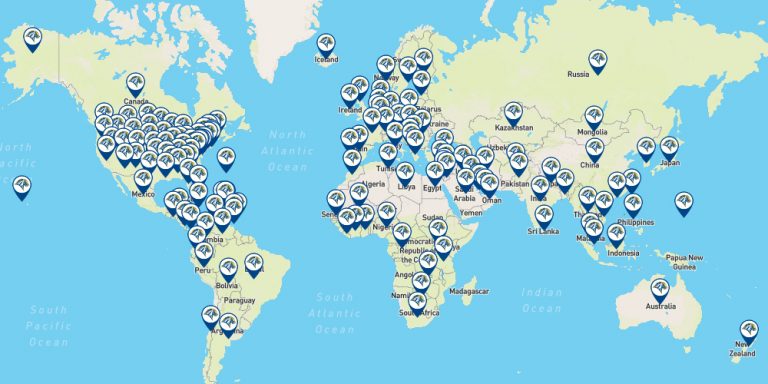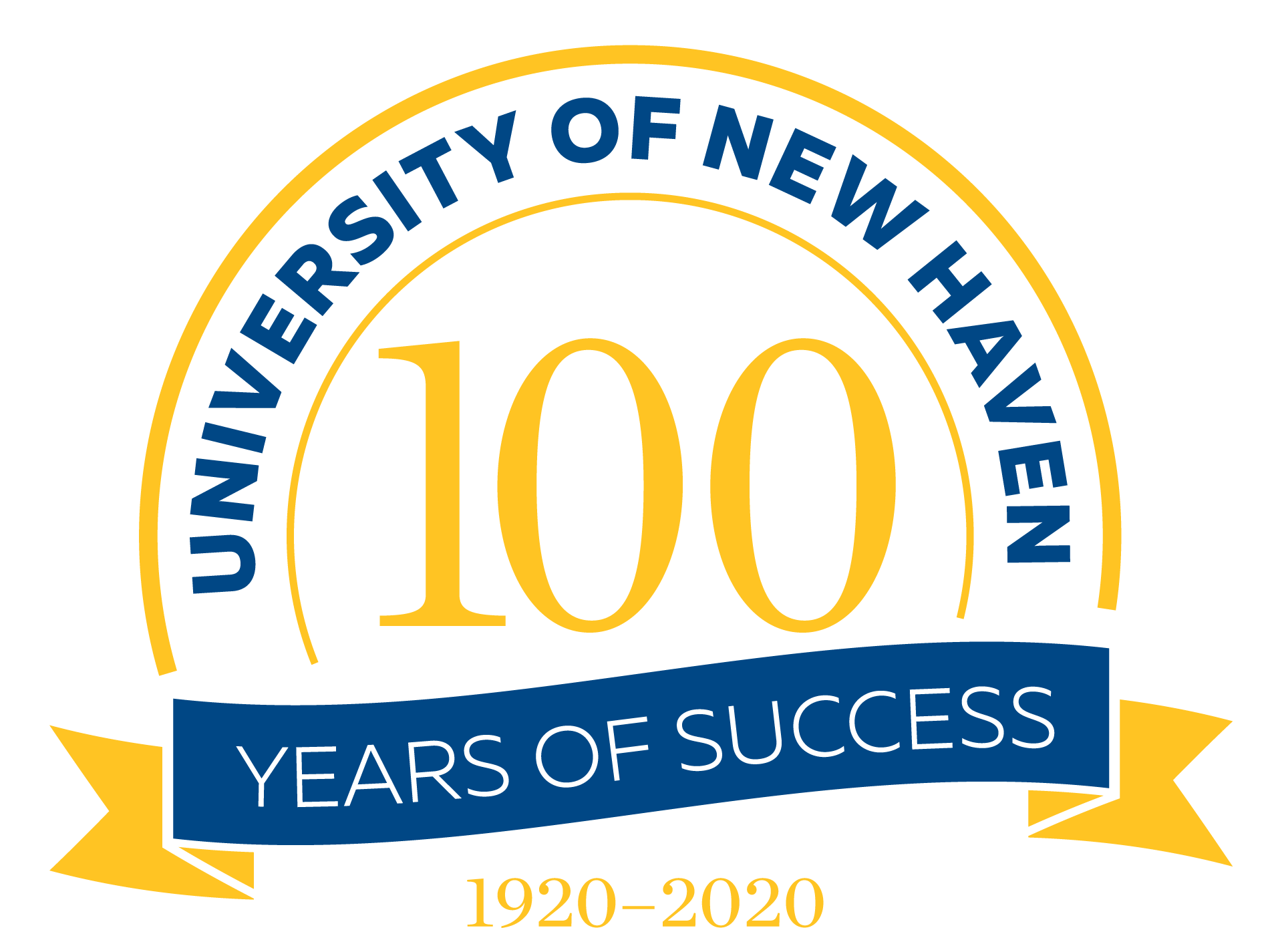
University of New Haven Centennial (1920-2020)
Charging Into Our Second Century of Success
Throughout 2020, we’ll celebrate our Centennial year, reflecting on our history and looking forward to the future. It truly is a special time to be a Charger.
Global Impact
The University of New Haven has over 59,000 alumni from 101 different countries, all 50 U.S. states and the District of Columbia, and several U.S. military bases around the world.
Alumni at Home …
Naturally, Connecticut leads the way with over 31,000 graduates hailing from the Constitution State. But where else do the Chargers come from?
Top 10 Other States with Alumni:
- New York 3,713
- Florida 2,447
- Massachusetts 2,363
- New Jersey 2,019
- California 1,571
- Pennsylvania 980
- Virginia 824
- North Carolina 803
- Rhode Island 781
- Texas 709
Chargers Everywhere!
We created an Interactive Map of alumni around the world to show where the University of New Haven is helping shape success around the globe.
From a Computer
When you open the Interactive Campus Map, the default view is to show all countries at a wide view.
On the map, click on a location marker to open information in the sidebar – a description, photos, and more.
From a Mobile Device
When you open the Interactive Campus Map from a mobile device, use the hamburger menu in the upper left (three horizontal lines) to begin navigating. Clicking that menu will open Locations tab by default.
In the open menu, each category can be clicked to drill in and view more detail about the locations in that category. To show all of the locations under a single category, click on the box to the right of the category title (Buildings, Parking & Transportation, etc.). This will cause icons to display on the map for each clickable location or feature. You can select more than one box to show multiple locations and categories simultaneously. Once you have selected the category or location you wish to view, simply swipe the menu out of the way to view the icons on the map.
On the map, click on an icon on the map to open information – a description, photos, and more – then swipe the information panel open from the bottom of your mobile device. Use the X in the upper right to close the information panel for that category or location, and see the map again.
From a Computer
To zoom the map, use the +/- buttons in the upper right. The home button will reset your map view. The tiled layer icons will allow you to toggle between Google Map view and satellite view. Click and drag anywhere on the map to move the map within the window.
From a Mobile Device
Click and drag anywhere on the map to move the map within the window. Pinch in or out to zoom the map. Use the Map Controls button at the bottom of the screen to control options for zoom control and map or satellite view.
From a Computer
To share a map view, use the share button located in the upper right corner of the screen. While you have a location’s information panel open, you can also use the share icon located in the upper left corner to direct a friend straight to that information.
From a Mobile Device
To share a map view, use the share button at the bottom of the screen to grab the URL for the map view that you are currently looking at. If you want to share a specific location’s information panel, open the location that you want to share. From there, using the sharing icon to open a variety of sharing options.
From a Computer
To quickly zoom to any of the three featured campuses, use the blue buttons in the upper right.
From a Mobile Device
To quickly zoom to any of the three featured campuses, use the Map Links button at the bottom of the screen.
We want your feedback! Please, let us know what you think of the Interactive Campus Map.
From a Computer
Use the white button in the blue footer on the left-hand side to open the feedback form.
From a Mobile Device
Open the hamburger menu in the upper left corner (three horizontal lines). This opens the main menu. Then, use the white button in the blue footer to open the feedback form.

UPDATE YOUR INFORMATION
Make sure you receive invitations and information about our events and other Centennial updates!
Use this form to update your information with the Office of Alumni Relations, or to submit Class Notes for use in the Alumni Magazine, on the website, or on social media.
If you have any problems or questions, you may also email us at alumni@newhaven.edu.

CONNECT WITH US
Stay connected with the Office of Alumni Relations on social media!
Follow us on Facebook, Twitter, Instagram, and LinkedIn to keep up with all the happenings at the University and be the first to know about exclusive alumni events and opportunities.
Alumni Success Starts Here!